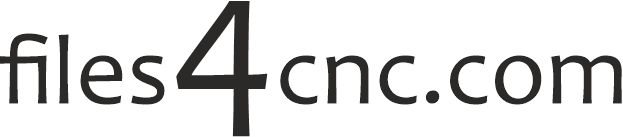How to Install and Set Up CorelLaser for Laser Cutting Machines
СorelLaser is a popular plugin that integrates with CorelDRAW to control many Chinese CO₂ laser cutting and engraving machines. It provides direct cutting and engraving commands from within CorelDRAW, making the workflow fast and straightforward.
In this guide, you’ll learn how to install, connect, and configure CorelLaser step by step.
1. System Requirements
Before installation, make sure your setup meets the basic requirements:
- Windows OS: Windows 7 / 8 / 10 (32-bit or 64-bit)
- CorelDRAW version: X4–X8 recommended (newer versions may need compatibility tweaks)
- USB connection to your laser controller
- Supported controller: Ruida, Leetro, MPC6515, or similar Chinese DSP controllers (check your laser machine specs)
2. Download CorelLaser
- Go to your laser machine manufacturer’s support page, or trusted CNC/laser software archives.
- Download the latest CorelLaser installer package (usually a
.zipfile). - Extract the files to an easy-to-find folder (e.g.,
C:\CorelLaser\).
3. Install CorelDRAW (if not already installed)
- Install CorelDRAW first — without it, CorelLaser cannot function.
- Recommended: CorelDRAW X4, X5, X6, or X7 for the best compatibility.
- After installation, launch CorelDRAW once to ensure it runs correctly, then close it.
4. Install CorelLaser
- Navigate to the folder where you extracted CorelLaser.
- Run the installer (often named
CorelLaserSetup.exe). - Follow the prompts — when asked for CorelDRAW integration, choose your installed version.
- The installer will add a CorelLaser toolbar into CorelDRAW.
5. Install the USB Driver
CorelLaser requires a USB driver to communicate with your machine:
- Inside the CorelLaser folder, locate the USB driver installer (often in a subfolder like
USBDriver). - Run the driver installation file (
InstallDriver.exeor similar). - Connect your laser machine via USB. Windows should detect it and finish driver setup.
6. Launch and Configure CorelLaser
- Open CorelDRAW. You should now see the CorelLaser toolbar (with laser control icons).
- Go to CorelLaser → Settings.
- Select your machine model and bed size (width × height in mm).
- Choose the correct communication port (USB or COM port detected).
- Set your preferred default speed and power values — you can adjust these per job later.
7. Test the Connection
- Place a scrap material in your laser machine.
- In CorelDRAW, draw a simple shape (e.g., a rectangle).
- Click the CorelLaser “Cut” button.
- If the machine moves to the starting position, your connection is working.
- Run a low-power test to check alignment.
8. Tips for Reliable Operation
- Always keep CorelDRAW and CorelLaser on the same version compatibility.
- Use short, simple file paths for your designs to avoid software errors.
- Back up your CorelLaser settings after configuration.
- If CorelLaser fails to launch, try running CorelDRAW as Administrator.
Troubleshooting Common Issues
| Issue | Possible Cause | Fix |
|---|---|---|
| Toolbar missing | Wrong CorelDRAW version or failed install | Reinstall CorelLaser, select correct CorelDRAW version |
| Machine not detected | USB driver not installed | Reinstall USB driver, check cable |
| Job cuts incorrectly | Wrong bed size or scale | Check CorelLaser settings → Work area size |
Conclusion
Installing and setting up CorelLaser is straightforward if you follow the correct order: CorelDRAW → CorelLaser → USB Driver → Machine setup. Once running, it offers a fast and efficient workflow for laser cutting and engraving.